This is the editing toolkit of our dreams. Thanks to Adobe’s latest AI Technology, we’ve been able to create a powerful, packed editing toolkit that is basically ONE-CLICK MAGIC for your photos. The tools perfectly complement Seasons AI Desktop Presets, and can be used in Lightroom Classic 12.0 and newer. Want to learn more? Read this quick blog post to learn what’s included.
Learn about the 2023 AI Update to Seasons Presets here
I mean look at this thing –
I can’t imagine a more beautiful thing 😍😍😍
BUT FIRST – INTRODUCING NEW AI FEATURES
Artificial intelligence (AI) is fast becoming a part of our everyday lives, even if we are not always aware of it. The beauty of AI is that computers can perform tasks usually associated with intelligent human beings. Like, for example, I used to sit in Lightroom and slowly, laboriously, manually brush over a subject or sky or object to enhance my image – but it was (almost) always ‘worth it,’ because masking (with a brush tool or a radial/graduated filter) can make your image look incredible.
With the new Adobe AI, masking is now a one-click job. The first time I used it, it felt like a shock of magic.
Immediately I knew we needed to integrate Adobe’s new technology into Seasons presets and tools, so we’ve spent the last year doing just that. Now that Adobe has released their Fall 2022 update (with the COOLEST AI masking tech for portraits), we’re confident we have the best product for you for the coming year. Camron and I improved and enhanced each and every one of the presets, PLUS created AI-powered versions to give you that one-click magic for your photographs.
Not only that, the most exciting development is that we’re releasing Seasons AI Toolkit. 45 incredible AI Powered Tools that are as easy as presets, but pack the punch of powerful masking and professional editing with a single tap.
NEW ADOBE AI FEATURE: The Amount Slider
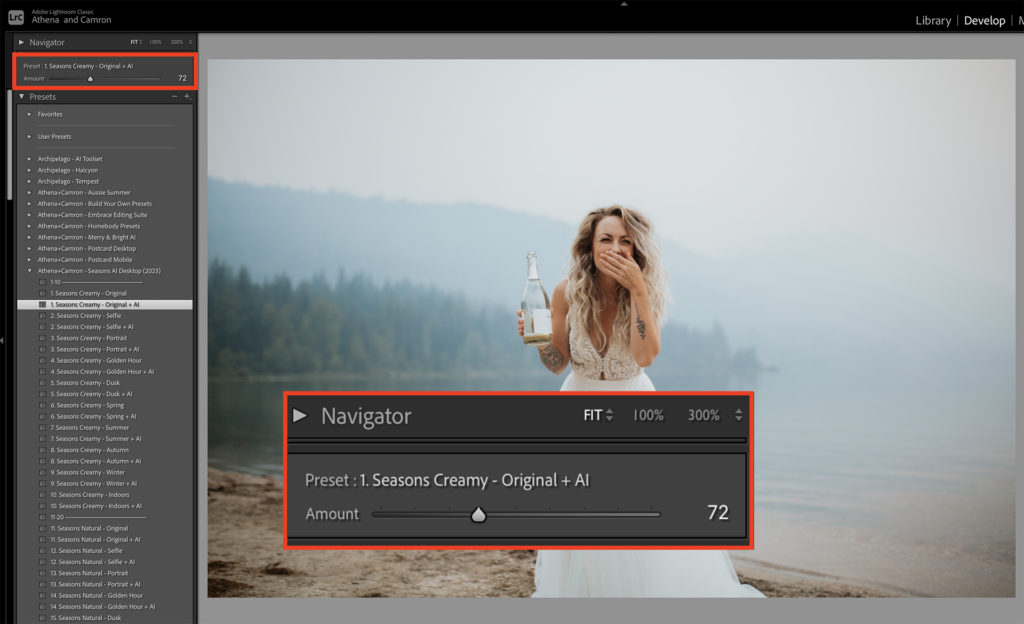
I have been waiting for Lightroom to have this feature for my entire career – the ability to apply a preset and lower or increase that presets intensity with a single slider. I remember playing around with VSCO (wow tumblr throwback), and easily being able to click a preset and then lower the intensity/opacity to 75% or 50%. This has not been the case in Lightroom (hence creating a ‘Lite’ version of Seasons for our early 2021 Seasons update. If only we knew that same year Adobe would release this feature!).
The amount slider makes working with and adjusting preset intensity so simple. Just select a preset and use the slider to dial the effect up, or tone it down. All the settings the preset adjusts will be evenly modified – the settings will change on their own!
NEW ADOBE AI FEATURE: Masking
Presets affect the color and tone of an entire photo. But sometimes you don’t want to make global adjustments to the entire image – you want corrections or enhancements to a specific area of your photo. This is where Masking comes in. There were already many Masking tools that Adobe offered, which help to enhance your photography edits. Now, there are so many options to add a mask to your image. You can use Select Subject, Select Sky, Select Background, Objects, or People to automatically add a mask or use Brush, Linear Gradient, Radial Gradient, or Range Masks to add a mask manually.
You may want to lighten a face to help your subject stand out in a portrait, or enhance a golden sky in a landscape image. As opposed to global adjustments, masking makes local (specific) adjustments. To make local corrections, you can apply specific color and tonal adjustments just using a Masking tool. In the past, this has been quite tedious. With the new AI technology, masking a subject, sky, or background is as easy as one click. And with Seasons AI Powered Presets, this technology is embedded WITHIN the preset itself!
Subject Masking
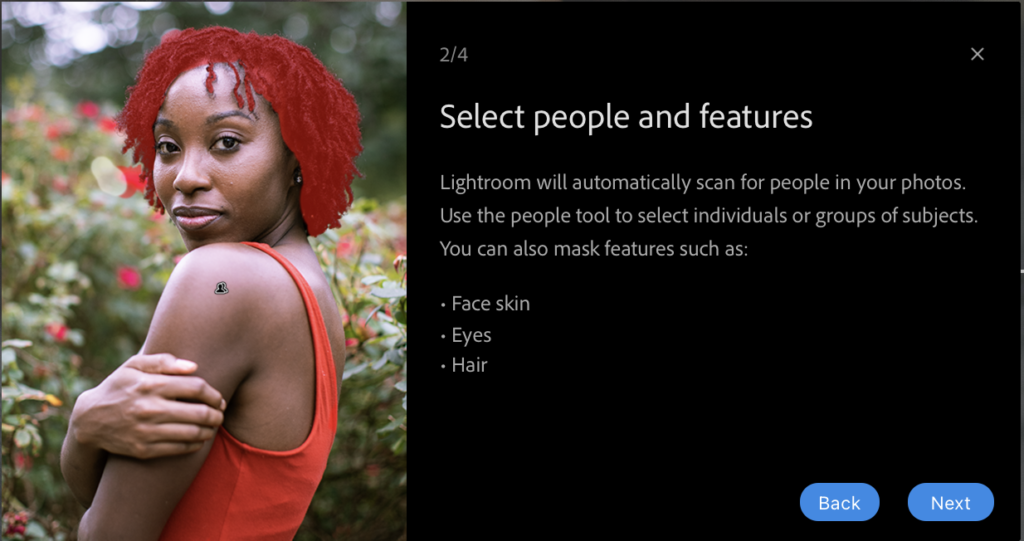
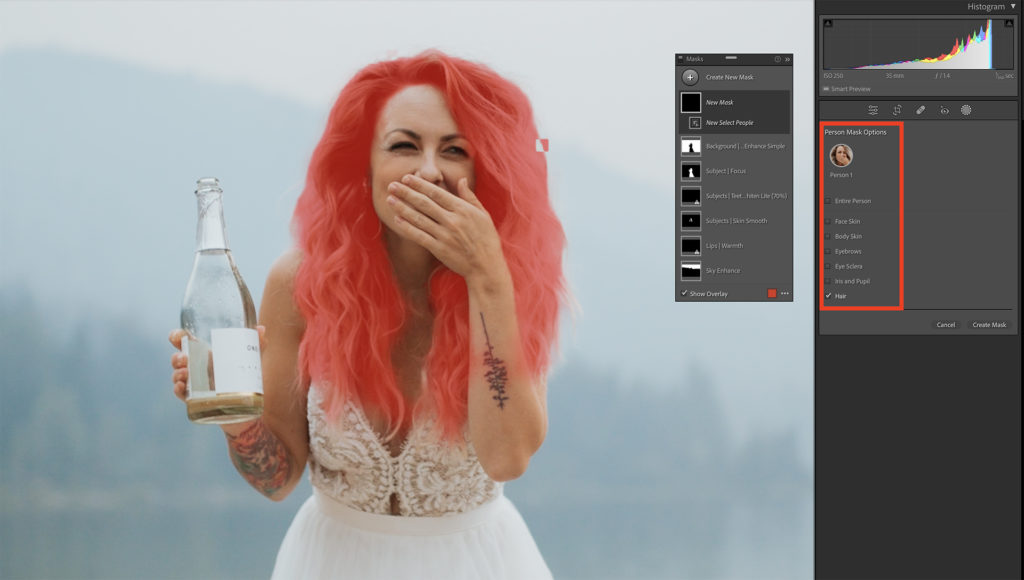
The new AI Select Subject masking tool to identifies the subject(s) of your photo and selects either the entire subject, or specific aspects of that person for you – and so quickly and acurately. This means you can enhance just the subjects of your portraits, or just specific features of your subject, like eyes/lips/hair/skin, meaning better photographs with an obvious emphasis on the beautiful person/s in front of your lens.
NOTE: In all our testing on masking, the AI Subject selection works 99% of the time. When it grabs too much or not enough of a subject, it’s likely because the image is severely over or under-exposed. Try and first adjust the image so that it’s more obvious where the subject is, then the AI will be able to better guess the exact parameters of your subject.
Background Masking
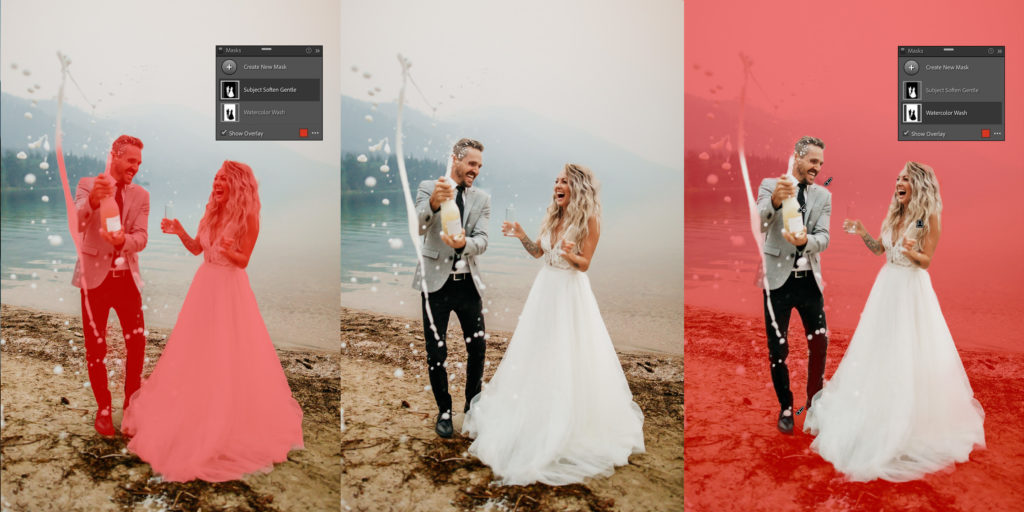
Equally as game-changing as the subject masking, Lightroom has made it possible to AI select the entire background of your image, which means you can automatically select everything EXCEPT the subject(s), so you can make local adjustments to your background. This is SO brilliant and we included many beautiful background mask options in the AI Toolkit, as it really does transform your photo.
INTRODUCING SEASONS AI TOOLKIT
Our brand NEW Seasons AI Powered Editing Toolkit may just be my favorite thing ever. To use the most overused expression, it has ‘changed the game’ for me (sorry not sorry). The 45 tools included cover everything from subject/skin/sky adjustments, to reflectors, luminance adjustors and extra tone curves.
EXAMPLE: In this photograph from a beautiful sunset elopement at Mount Rainier, I added 5 layers of tools from the AI toolkit to affect the subject, background, and sky. Each layer of masking can be adjusted if you like, but these were applied with no adjustments at all. As you can see, it instantly took a beautiful edit and made it pop with color and dimension.
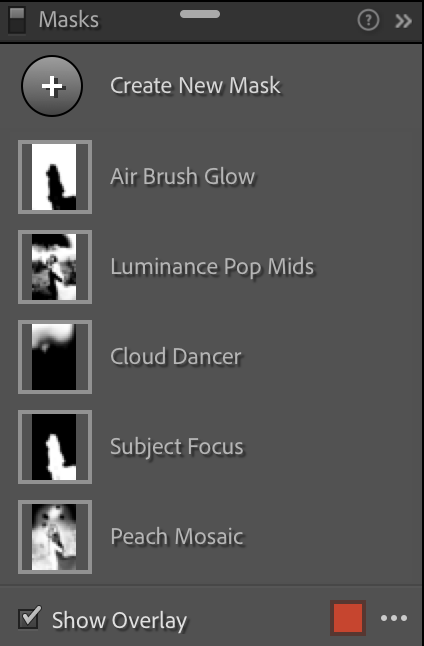
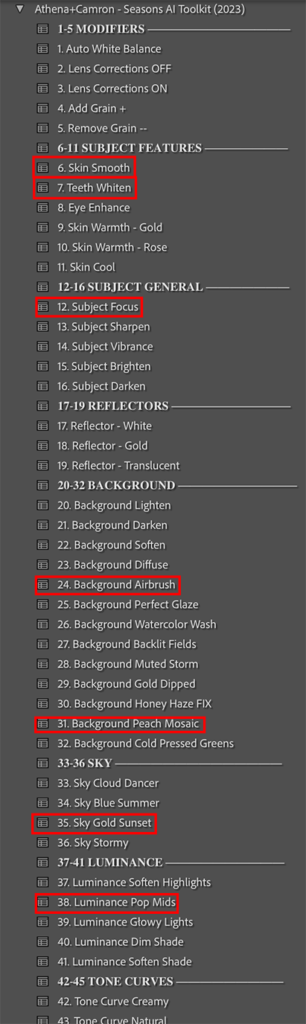
WHAT COMES IN THE AI TOOLKIT?
45 AI-Powered Tools
5 Modifiers – Auto white balance, lens corrections on, lens corrections off, add grain (the perfect combination of roughness, intensity and noise), remove grain. Tried and true, these quick modifiers are needed in every editors toolkit. They may seem simple, but they pack powerful effects. Because they present like presets, you can hover over them to see the effect quickly, saving you time fiddling in the develop panels.
6 AI Subject Feature Specific Adjustments – Thanks to the insane AI Technology Lightroom Classic offers, we were able to create specific editing tools for the people in your images. With one click, you can skin smooth, teeth whiten, and eye enhance on every subject in your image. We also added three options for adjusting the temperature of just the skin – skin warmth (gold/honey tones), skin warmth (rose/peach tones) and skin cool.
5 AI Subject General Enhancements –Want to enhance your subjects overall? We have tools for Focus, Vibrant, Darken, Sharpen and Soften. We’re portrait photographers, so people are the most important part of our photographs. We created these quick tools that pack powerful adjustments to help emphasize and enhance your subject.
3 AI Reflectors – White, Gold and Transparent. Have you ever worked with reflectors? They are incredible and provide even, tinted light onto your subject. These AI Reflectors add the same look to your image, and it helps for more dramatic before and afters.
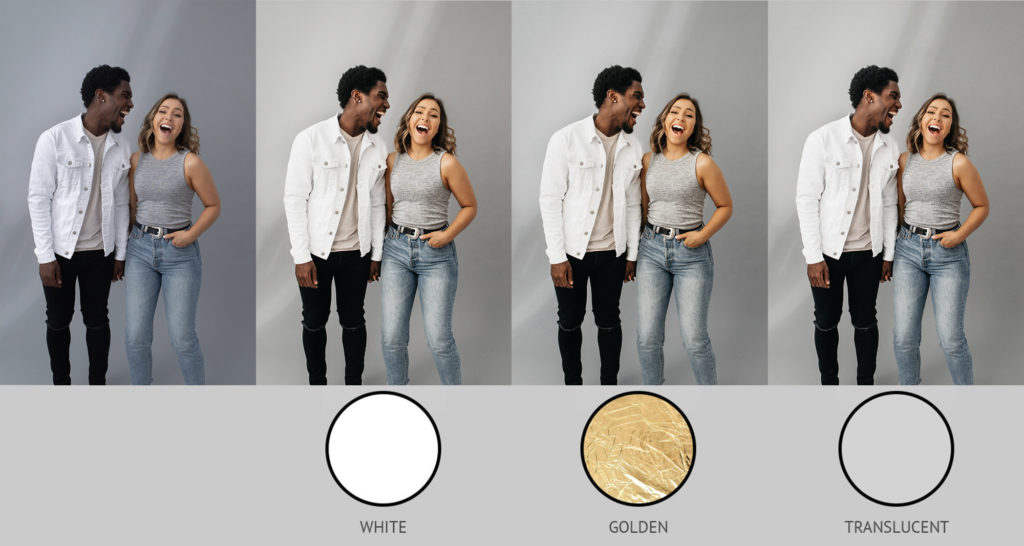
13 AI Background Enhancements – Lighten, Darken, Soften, Diffuse, Airbrushed (love), Glaze, Watercolor Wash (LITERALLY best ever), Backlit Fields, Gold Glaze, Honey Haze, Peach Mosaic (drool), Cold Pressed Greens (sage forest, anyone?), muted storms. Need we say more? We can’t wait for you to use these – we use them on every single image now.
4 AI Sky Enhancements – Cloud Dancer, Blue Summer, Gold Sunset, Stormy. Love the names? The effects are even yummier.
5 AI Luminance Adjustments – Soften Highlights, Pop Mids, Glowy Lights, Dim Shade, Soften Shade. These are advanced adjustments that focus on luminance within the image. These tools mean that you can target areas based on their brightness and sort of ‘smooth’ them over.
4 Tone Curves – Creamy, Natural, Bold and Bright. Manually adjusting the Tone Curve after applying a preset can feel intimidating (or just plain time-consuming). But alternate tone curves can give you enormous power over the tonal feel of Seasons Presets. After making basic adjustments and applying your preset, hover over these Tone Curves to preview subtle and significant changes to your edit.
+ 11 BONUS TOOLS
4 Subject-Specific Tools – 2 for lips (dusty rose or velvety beige) and 2 for skin (hey honey and cocoa glow)
4 Cinematic Background Enhancements – an ode to Taylor swift and her Midnight cinematic vibes, Lavender Haze, It Was Maroon, Snow on the Beach, and Midnight Rain
3 Cinematic Sky Enhancements – pale peach, Tiffany blue, and (our favorite) rainbow daydream. Yes, with one click, add an adjustable rainbow to your sky!
How do you get your hands on the 11 bonus ai tools? Just leave an honest review with at least one photo edited with Seasons AI Toolkit! You’ll receive an email to review Seasons AI Toolkit 48 hours after purchase. Your review will be compared by a human with your order to verify you are a preset customer, so please give at least 3-4 business days to receive your bonus presets.
EDITING TUTORIALS
The AI toolkit also comes with 6 tutorials – these are the same tutorials that come with Seasons Preset Bundle, as the AI Toolkit will be included in the bundle for future customers. To be clear – if you purchase the AI Toolkit Separately, the tutorials will be exact duplicates of the videos in your Seasons Preset Private Video Workshop. Whether you upgrade to the AI Toolkit or not, you will get to see the tutorials – however, you won’t get the actual toolkit in the $1 upgrade – you will need to buy it separately (see below for how to get 50% off the AI Toolkit!).
AI Toolkit Tutorials are:
- Introducing Seasons AI Toolkit (Complete Breakdown of all 45 AI Tools)* (Easy)
- AI Masking Tutorial: Adjusting Masking on Desktop Presets in Lightroom (Easy-Intermediate)
- Using AI Toolkit in Lightroom Mobile (Do’s and Don’ts for Mobile Edits)
- Golden Hour and Blue Hour edits with Smart AI Masking on customer photos (Advanced)
- Editing Bright + Airy with AI Masking on customer photos (Intermediate)
- Editing Dark + Moody with AI Masking on customer photos (Intermediate)
NOTE: The AI Toolkit is not part of the $1 update available to all past Seasons Customers (see the end of this blog post on how to get the update). The 2023 update will give you brand new Desktop + Mobile Presets and a few brand new private editing tutorials, but will not include updated tools. You can continue to use your current Seasons Toolkit, however we highly encourage you to consider buying the new Seasons AI Toolkit!
But if you are a Seasons Customer who updates for $1 and wants to get the NEW AI Toolkit, you’ll be given an opportunity to add on the toolkit after checkout for 40% off RRP (save $60USD!).
HOW TO GET THE TOOLKIT
If you own Seasons Presets already, you’ll be offered to add the AI Toolkit to your 2023 Update – and the best part is, you’ll be given a 40% off discount if you add it during checkout!
If you don’t own Seasons yet, the 2023 Update will soon be open to the public, and the AI Toolkit will be available to purchase for $149USD.
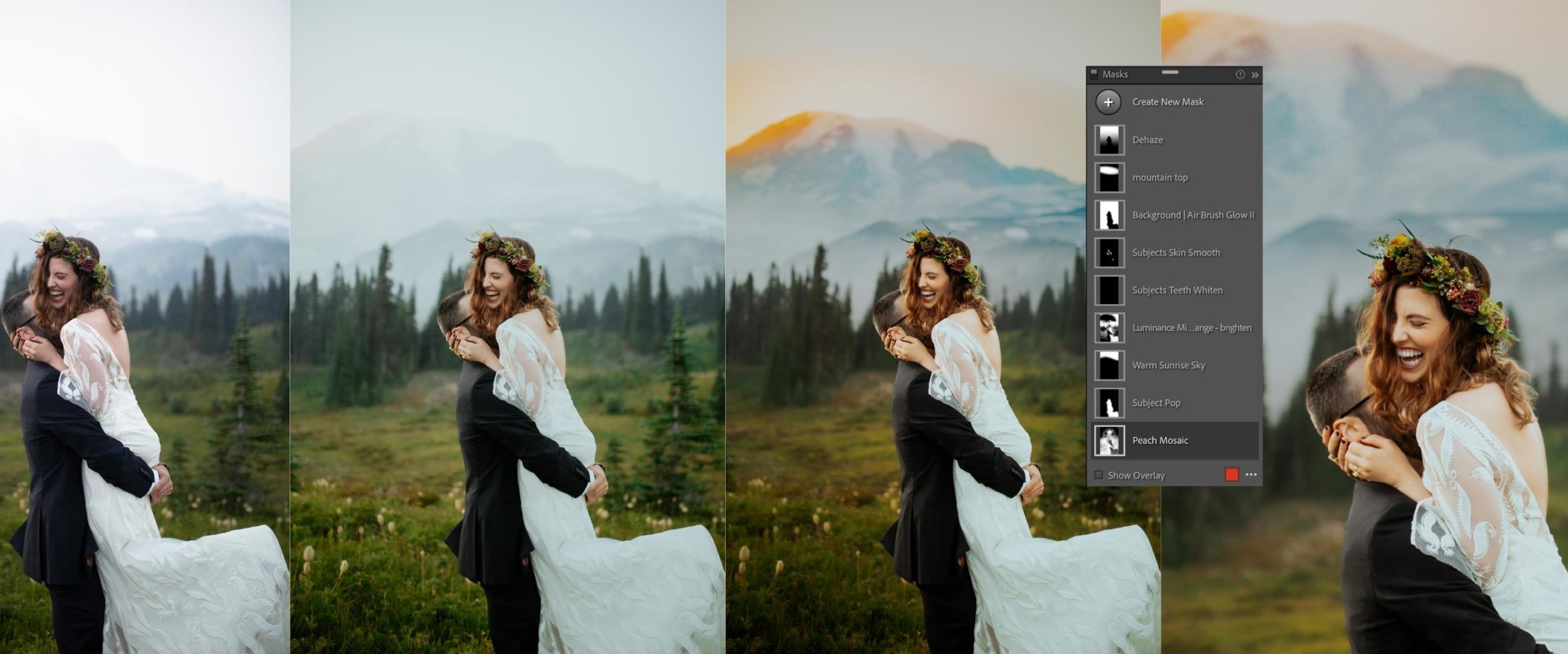

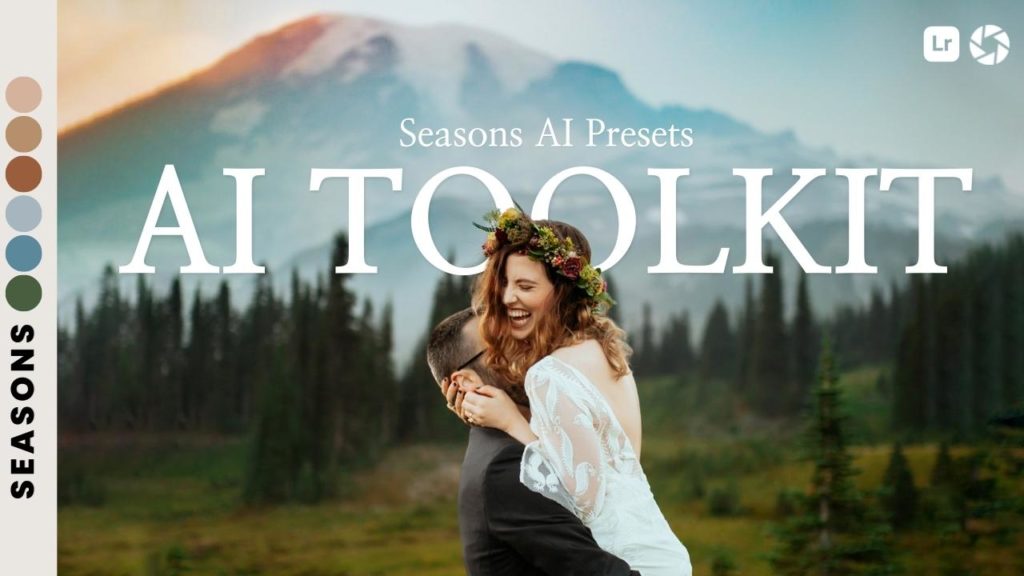

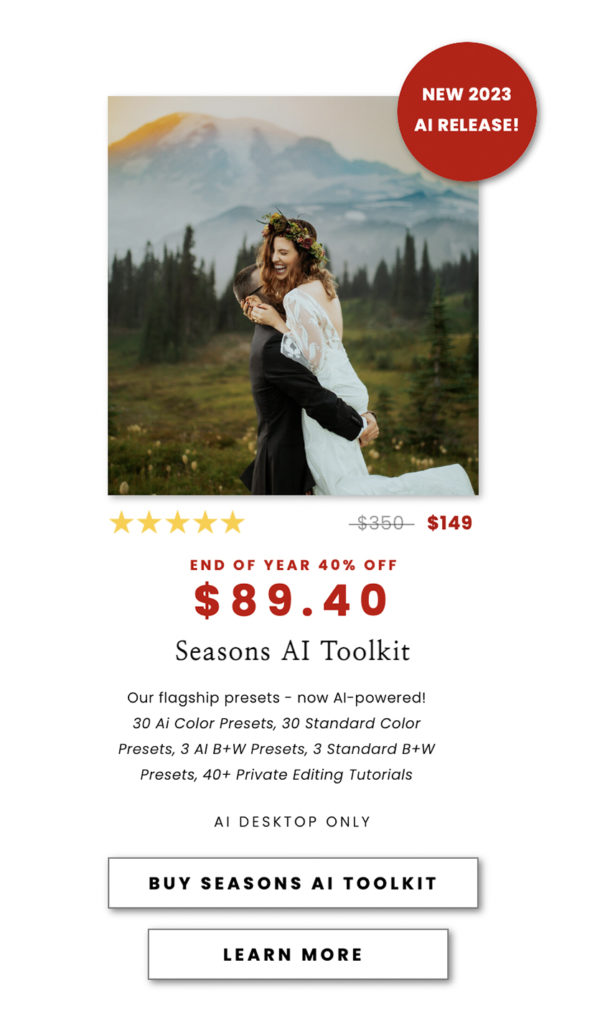
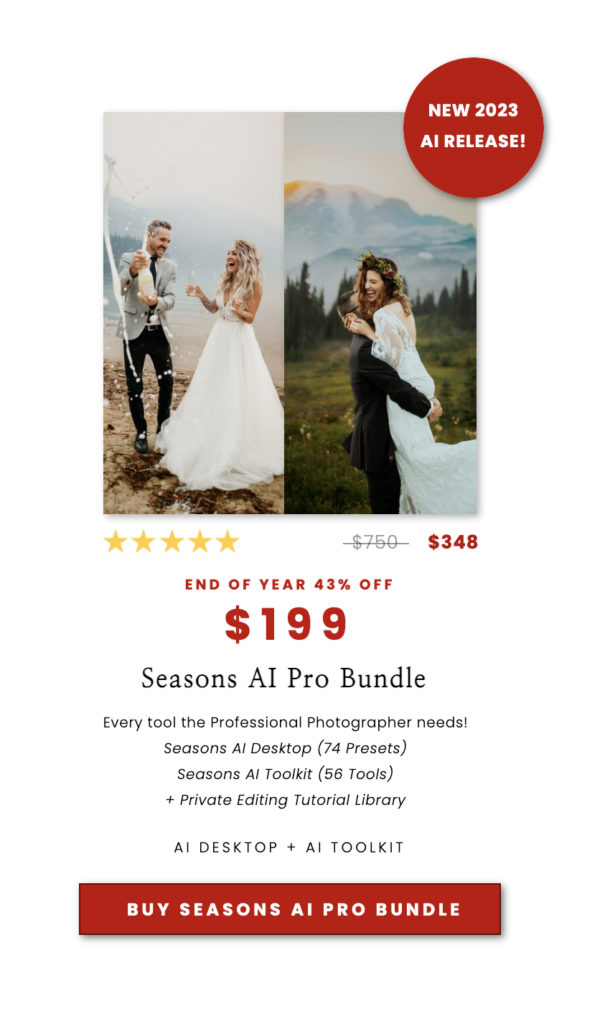
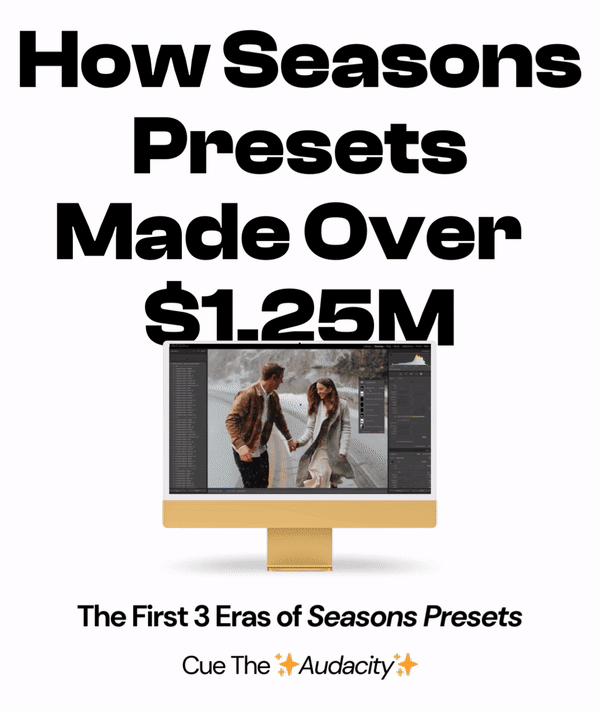
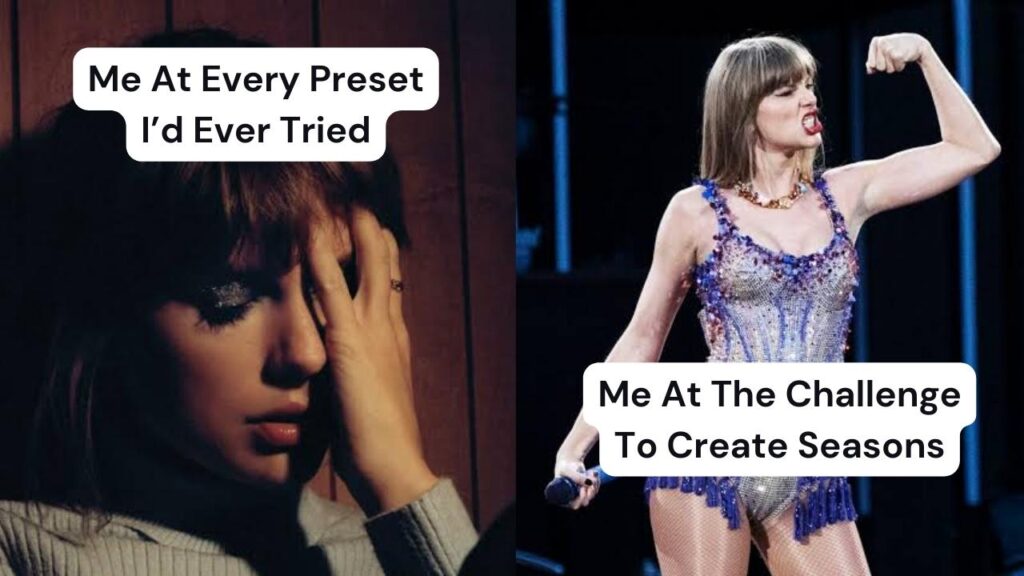
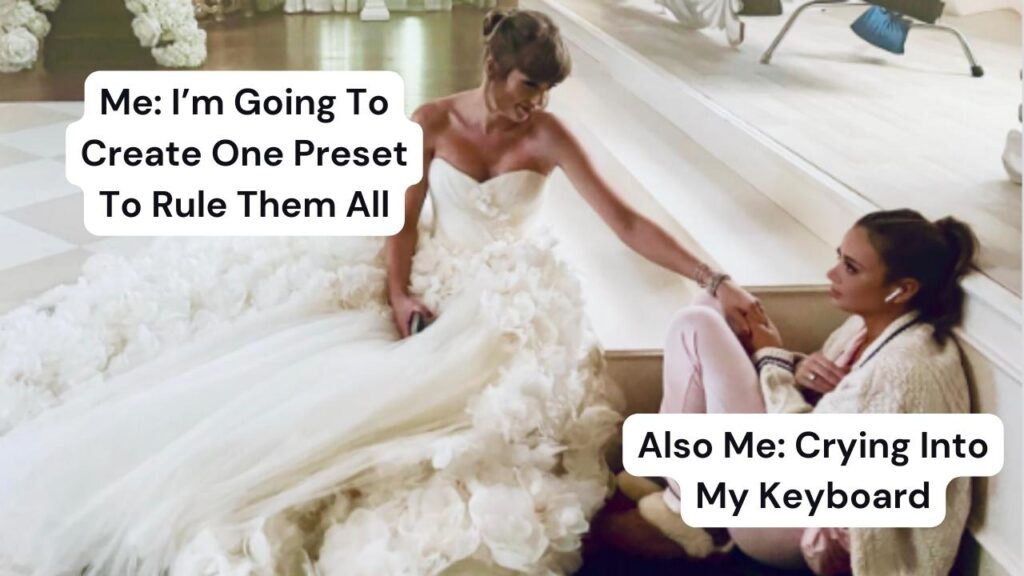

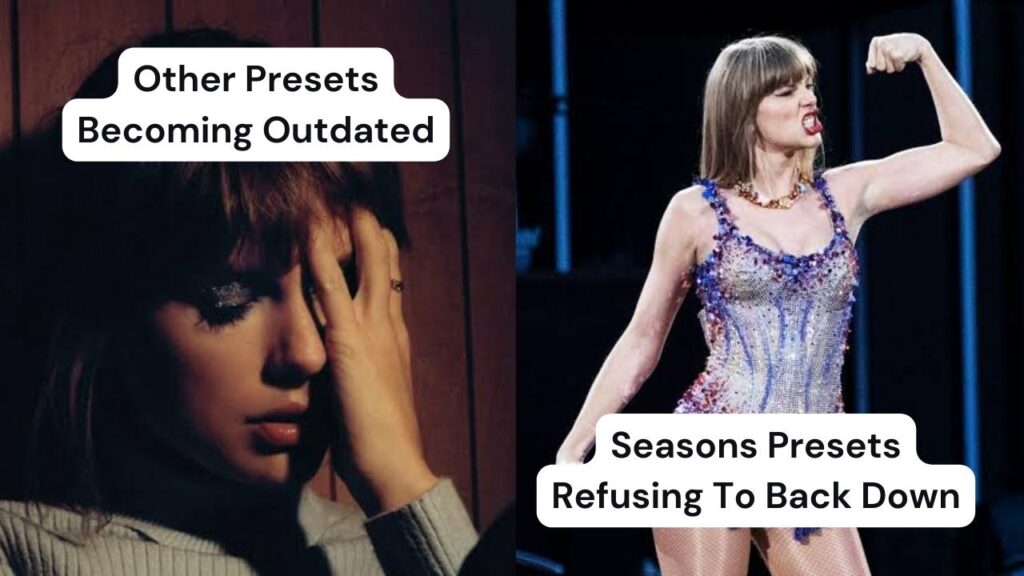
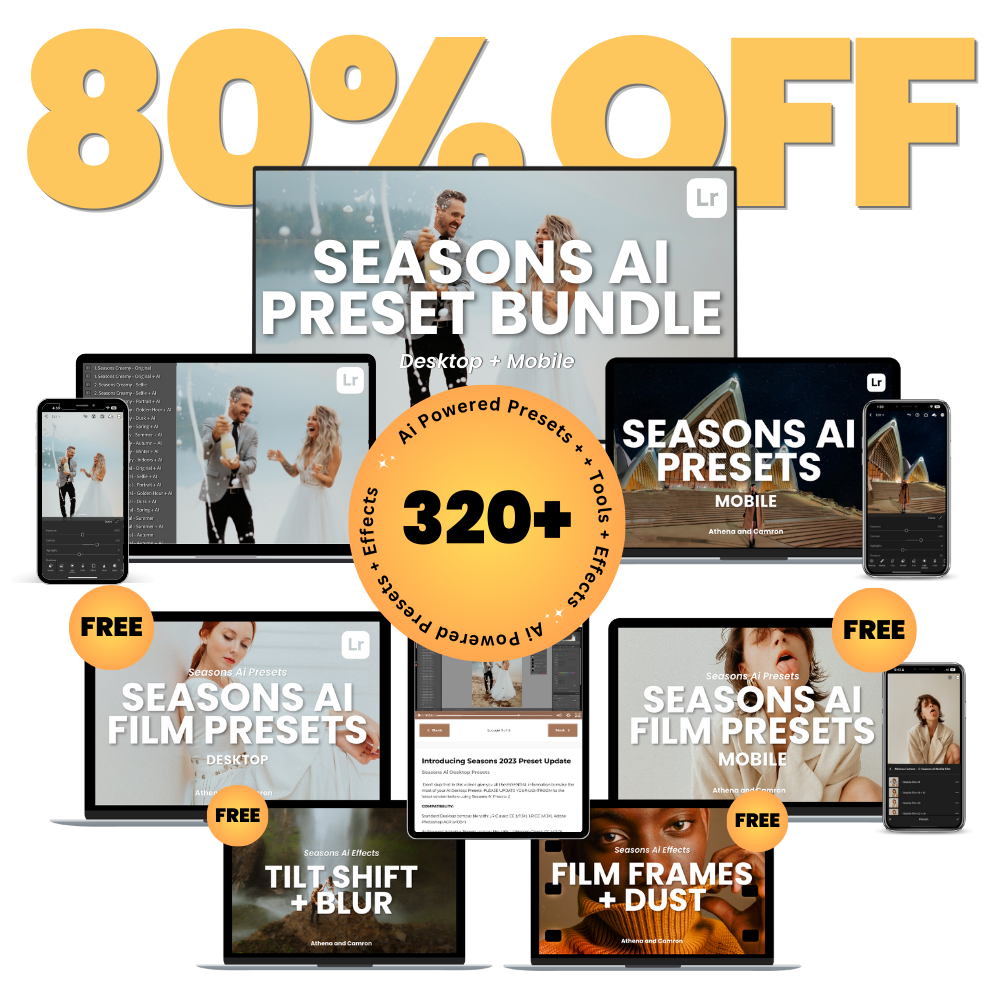

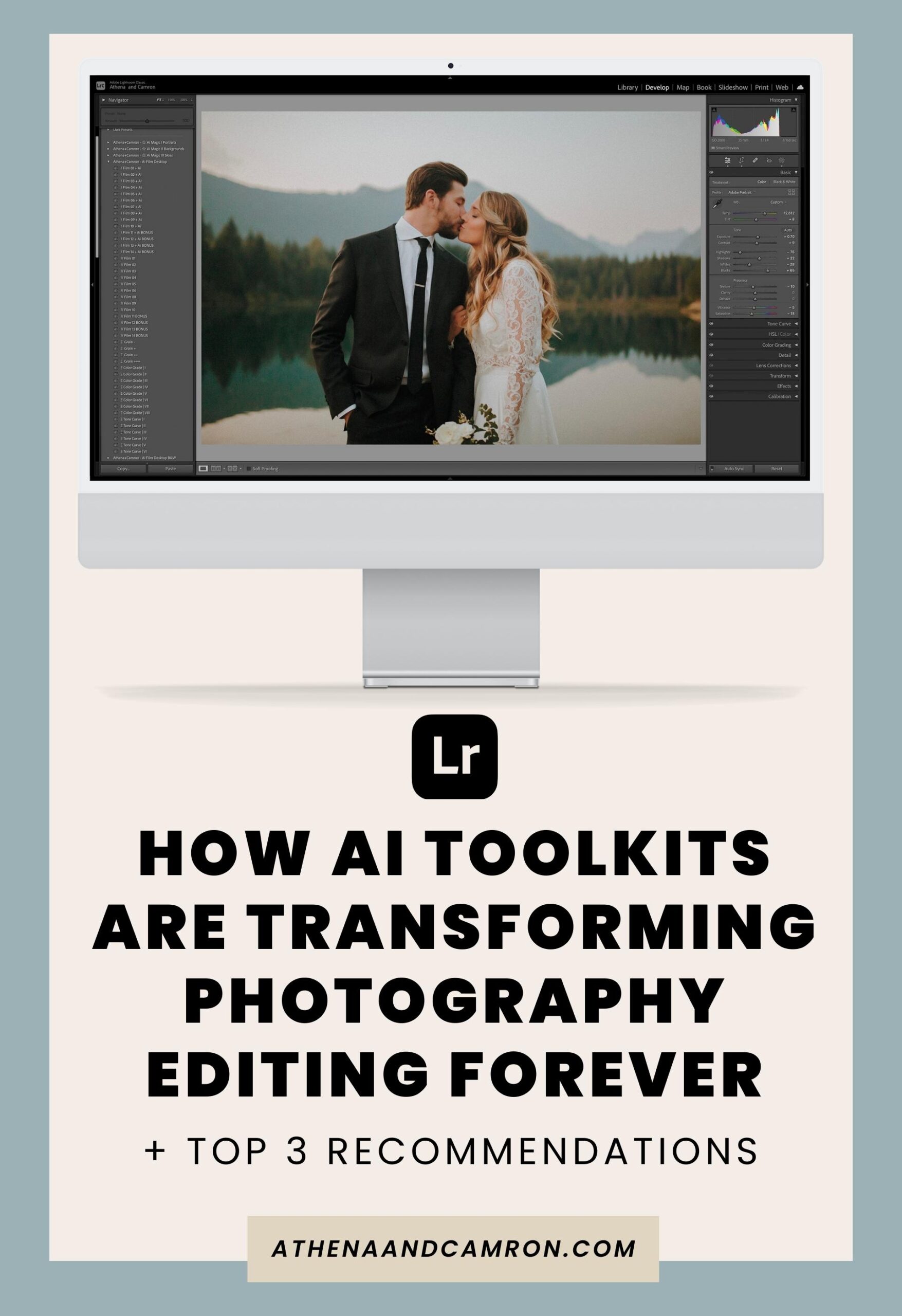


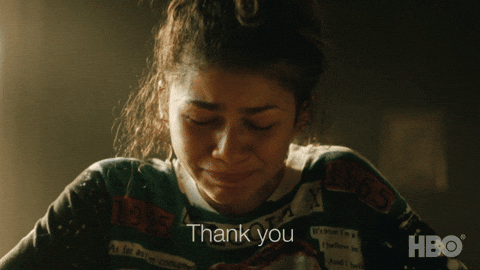



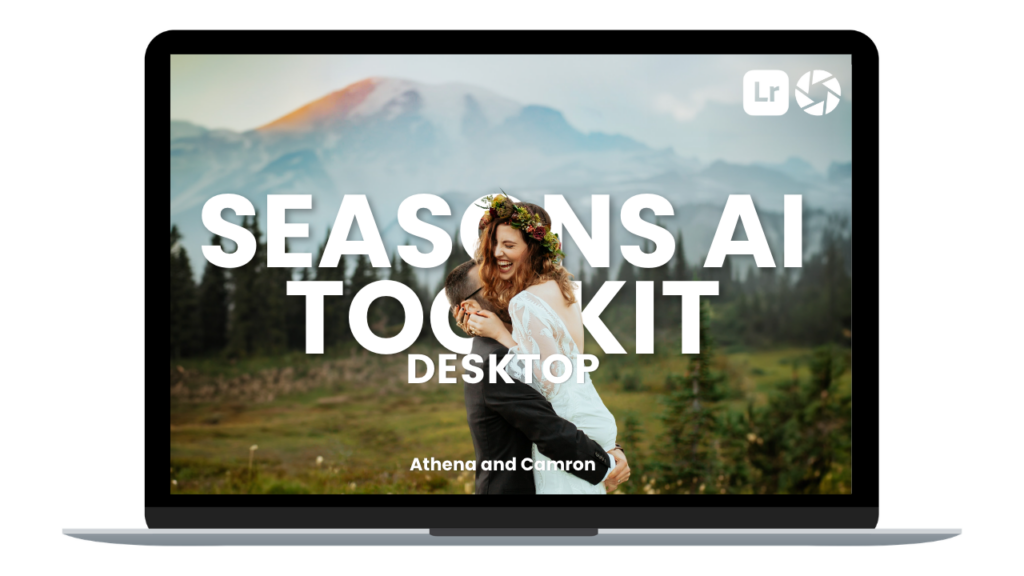
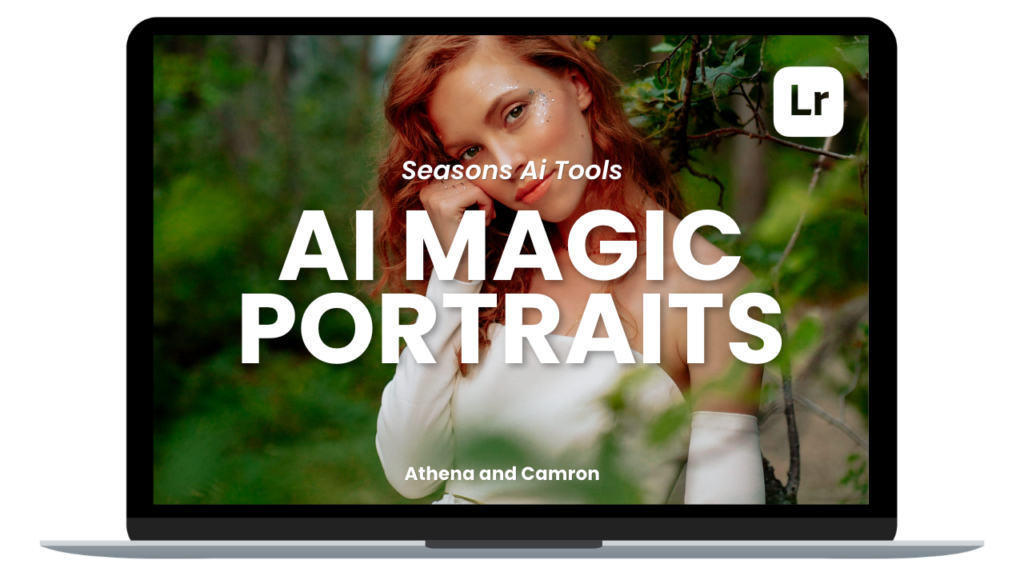

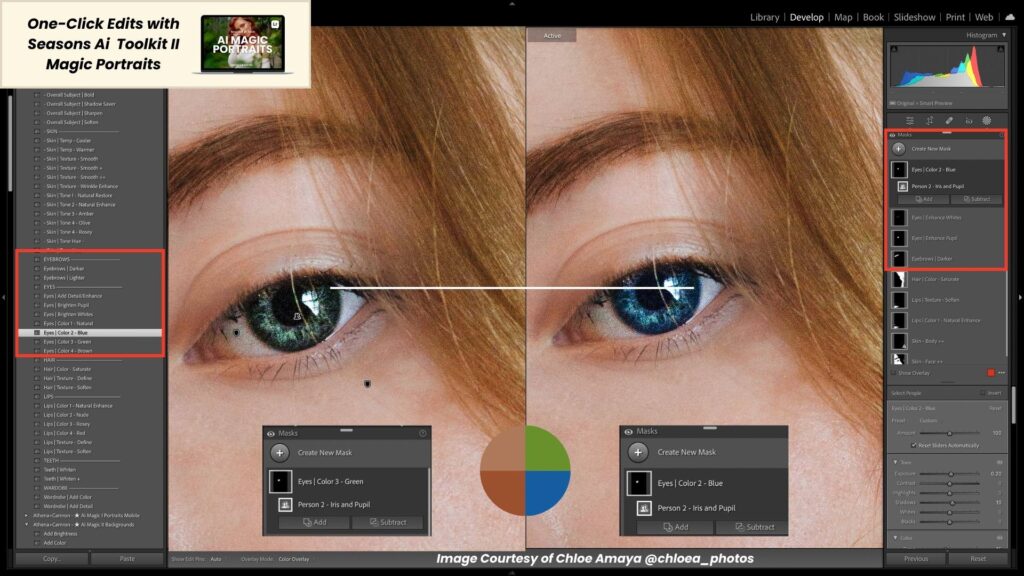
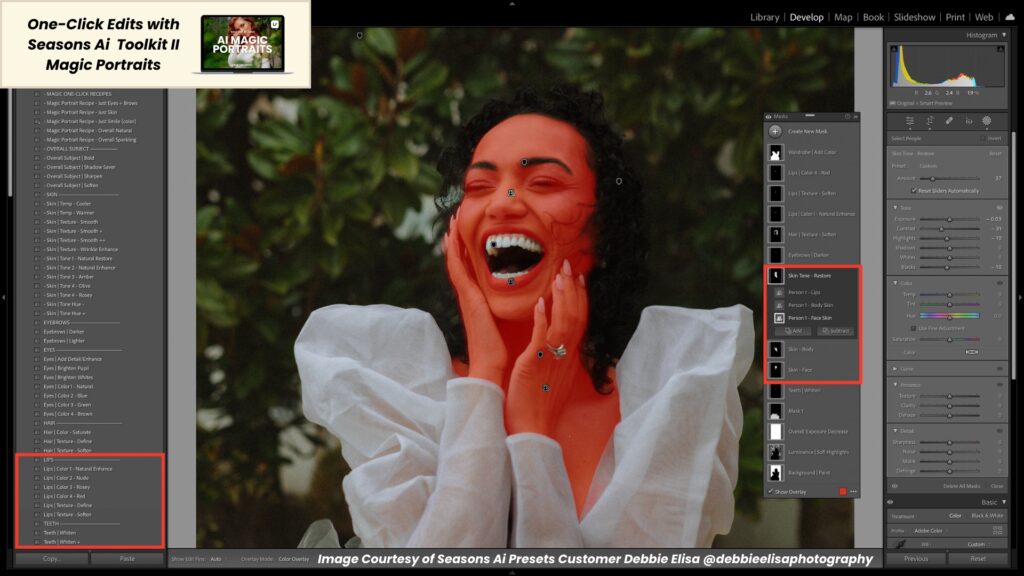
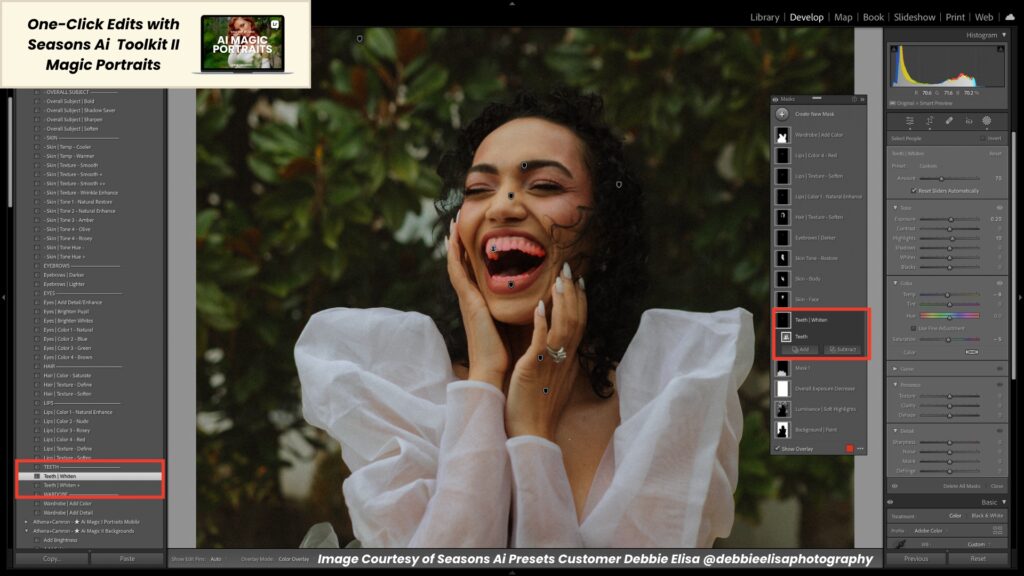
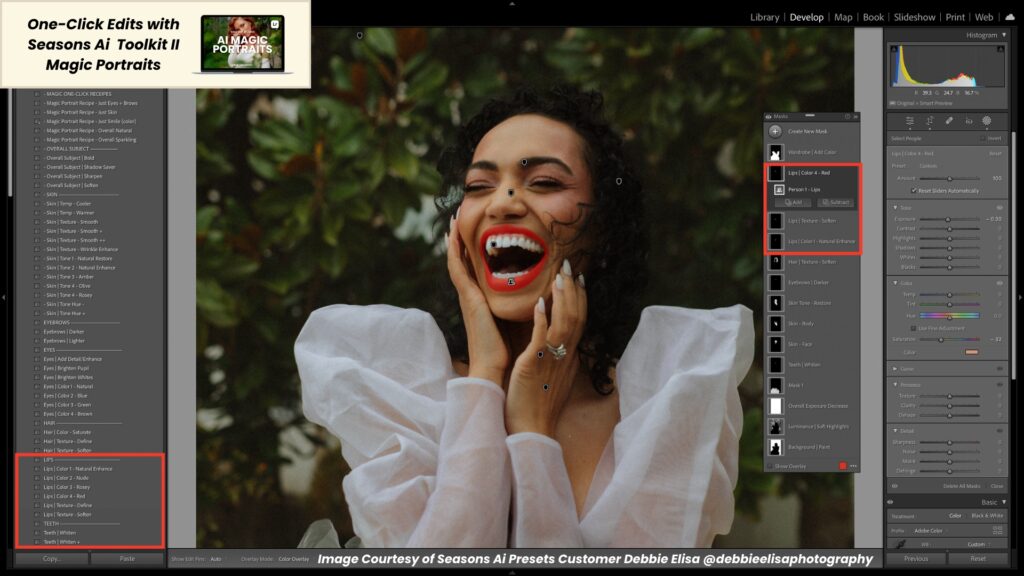
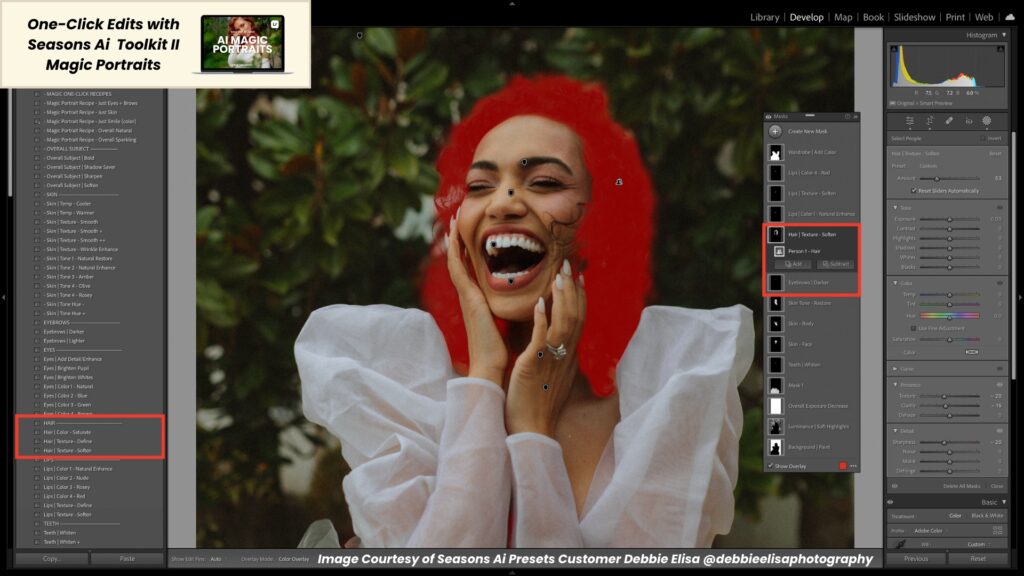
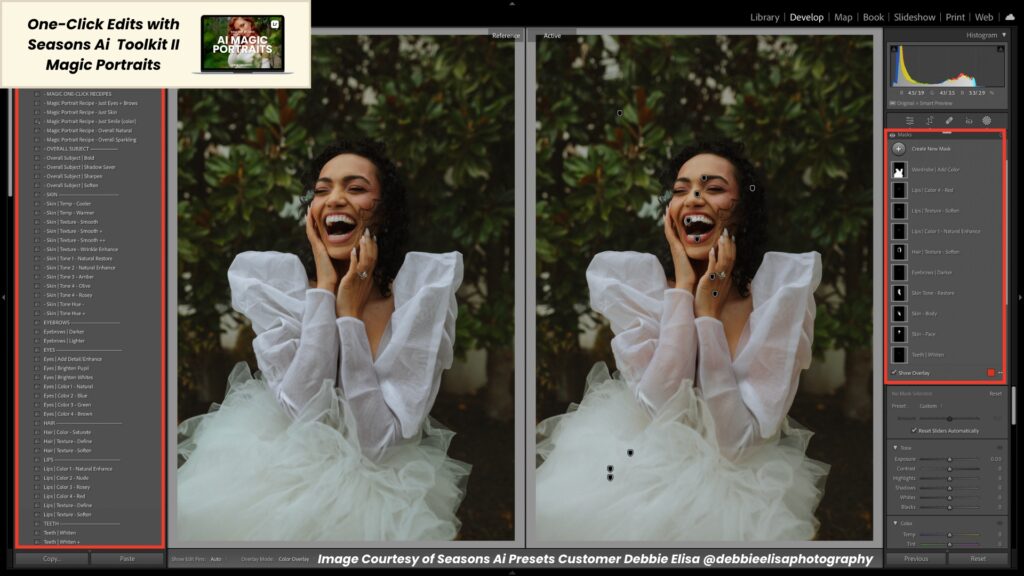
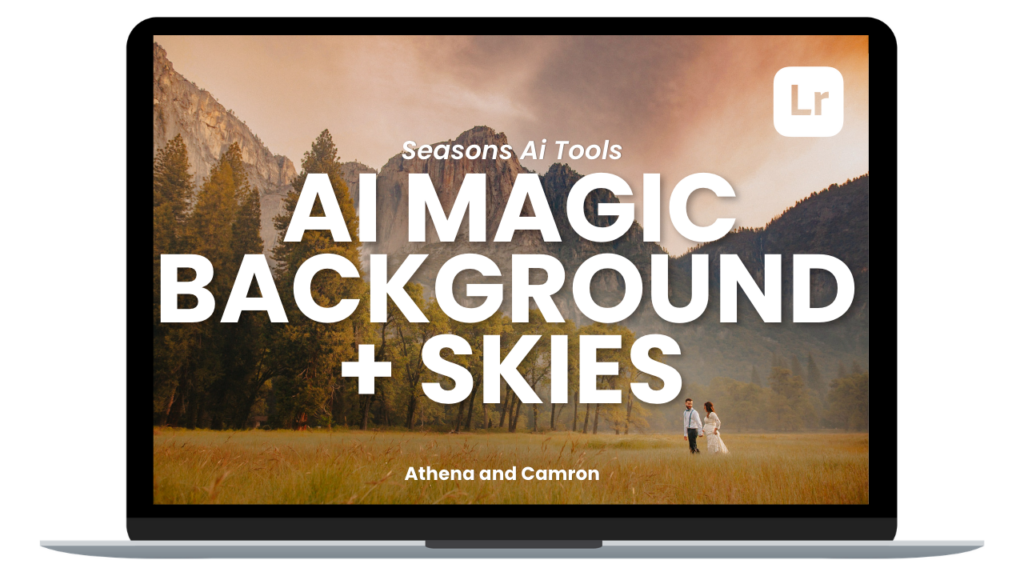
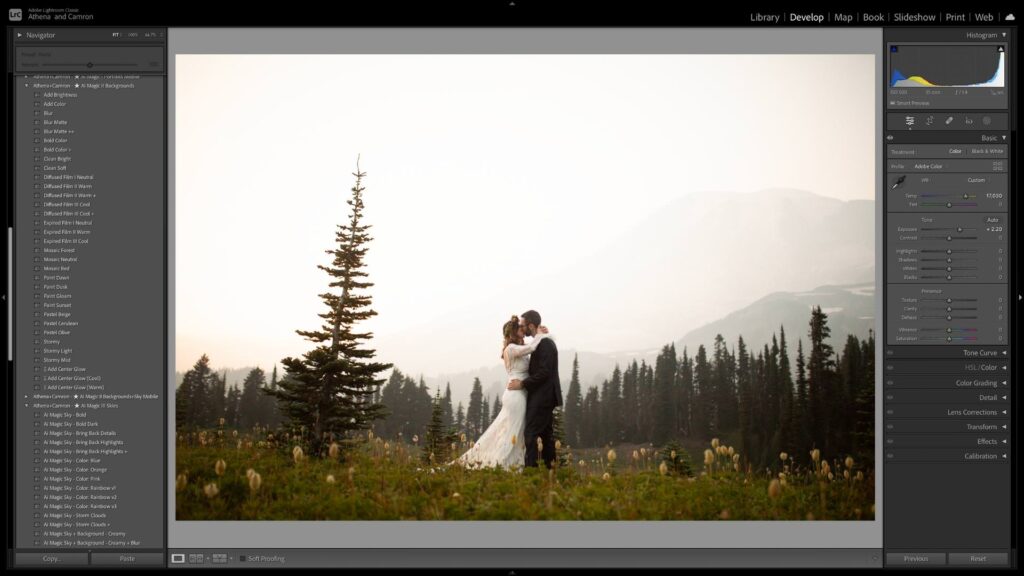
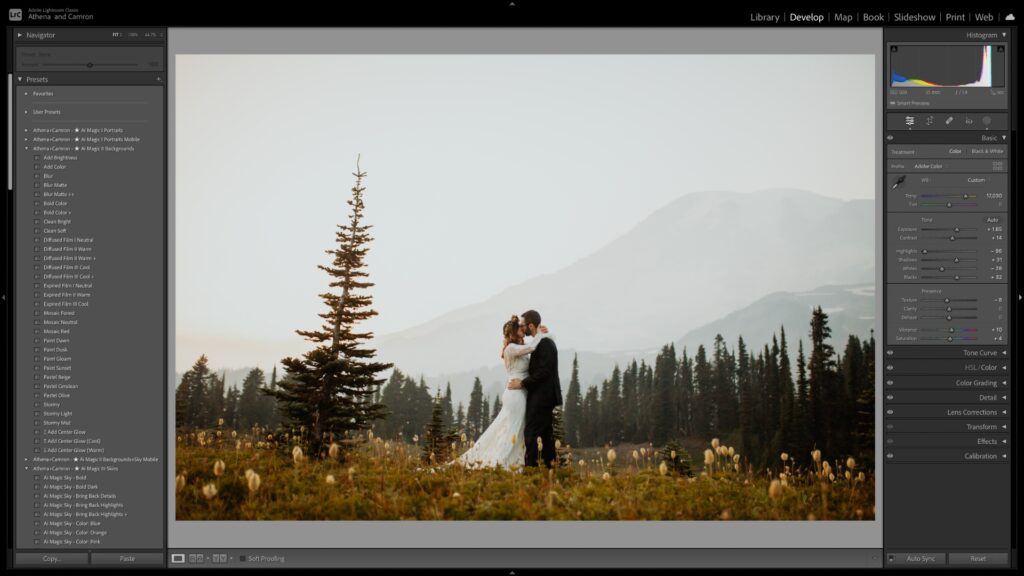
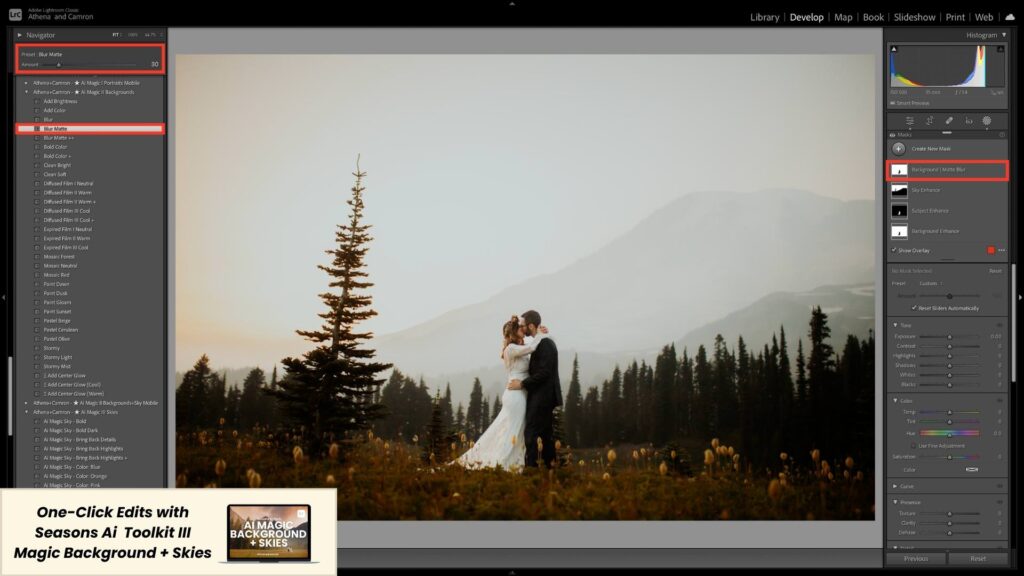
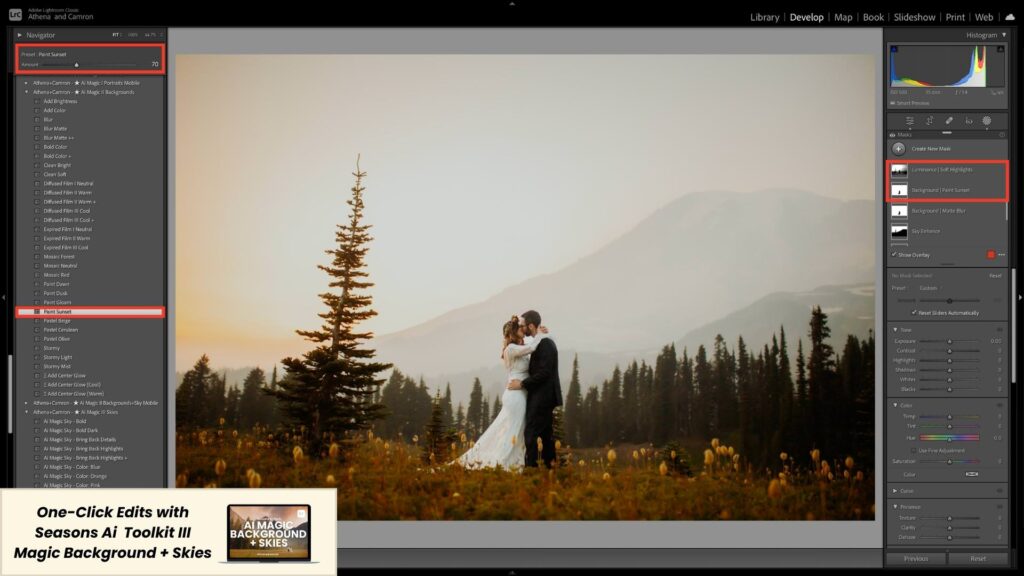
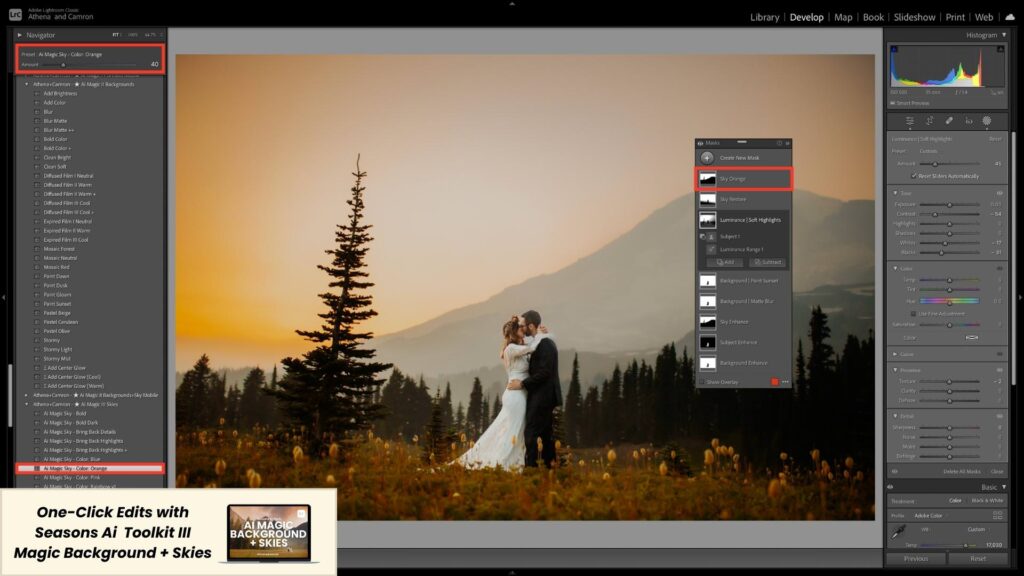
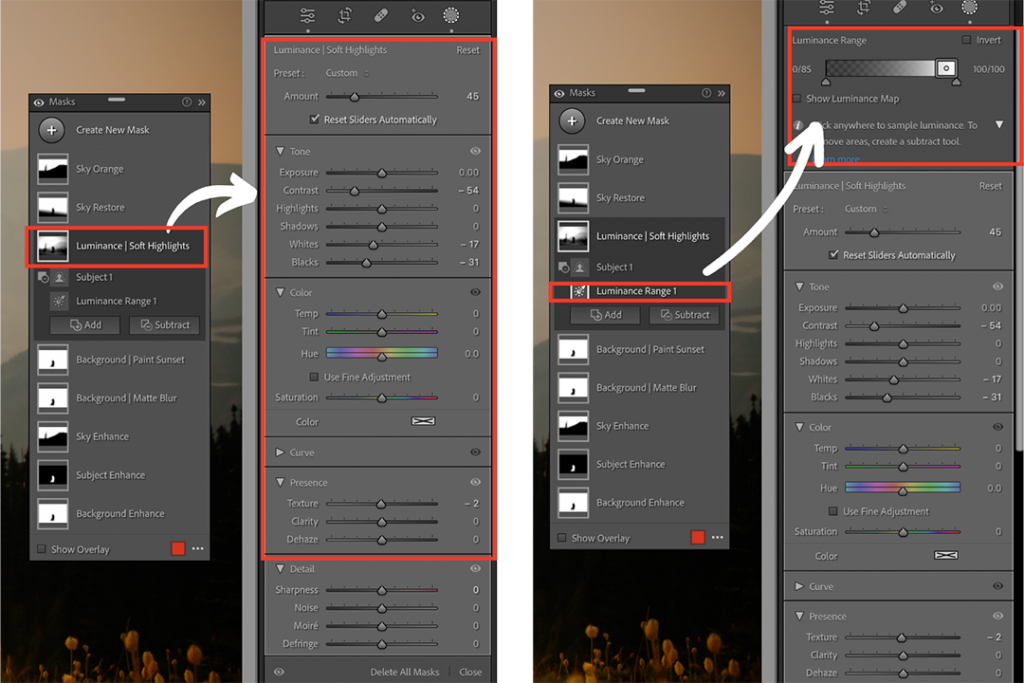

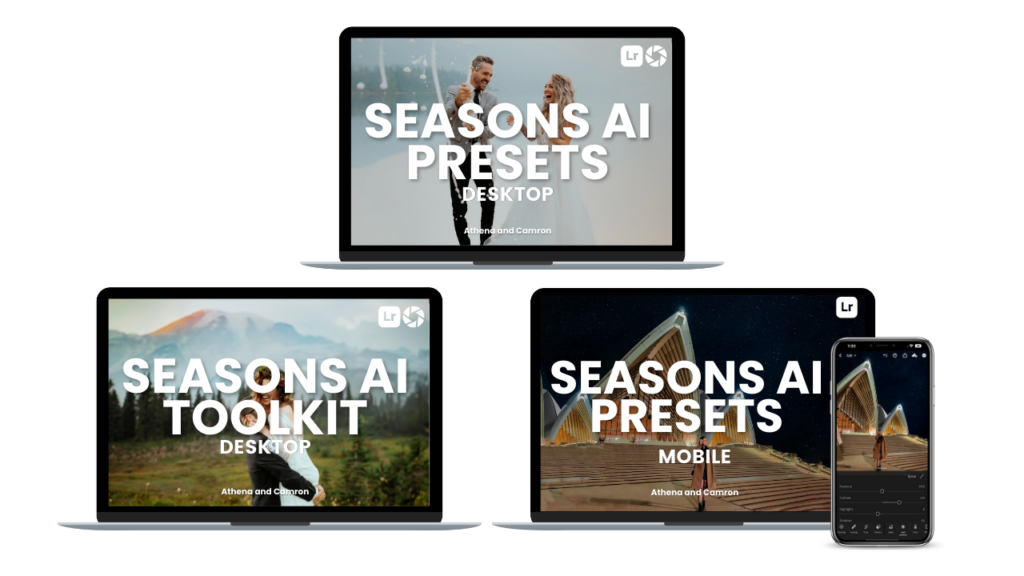

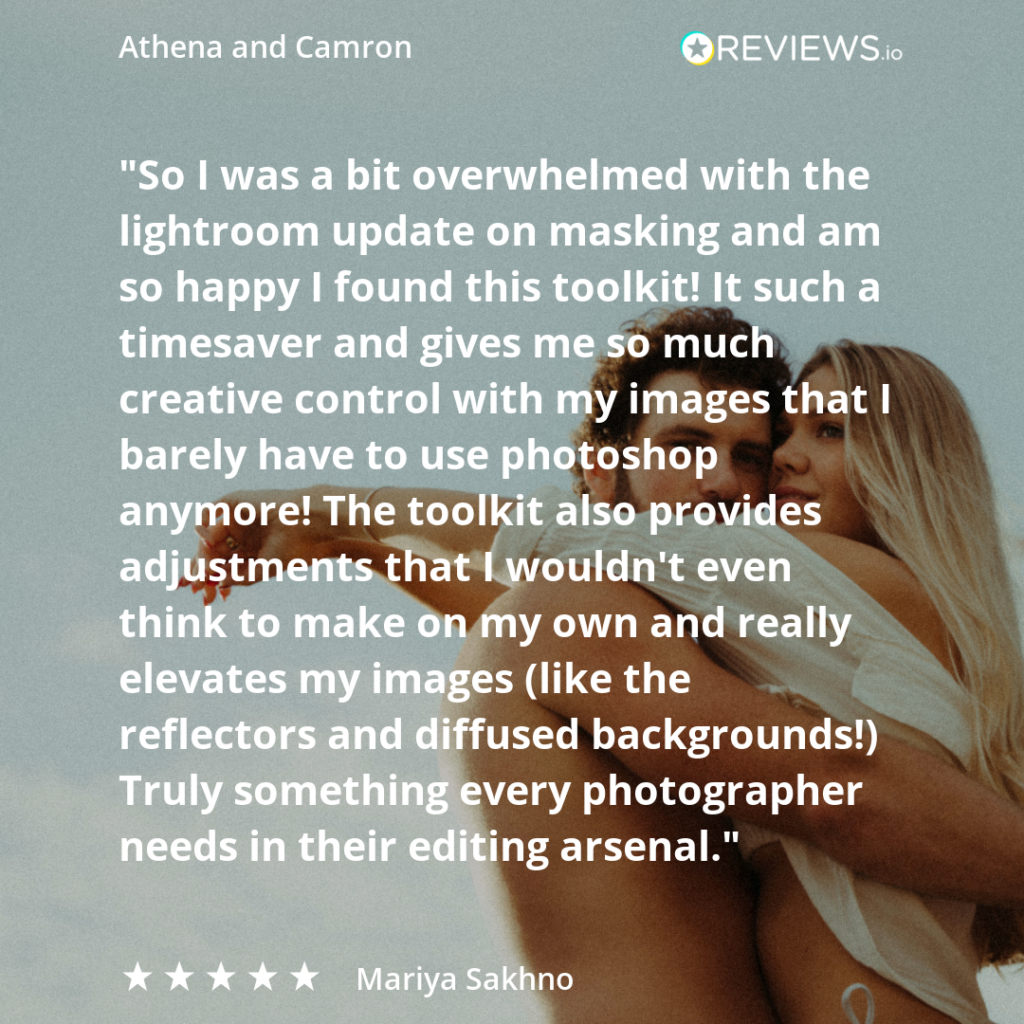

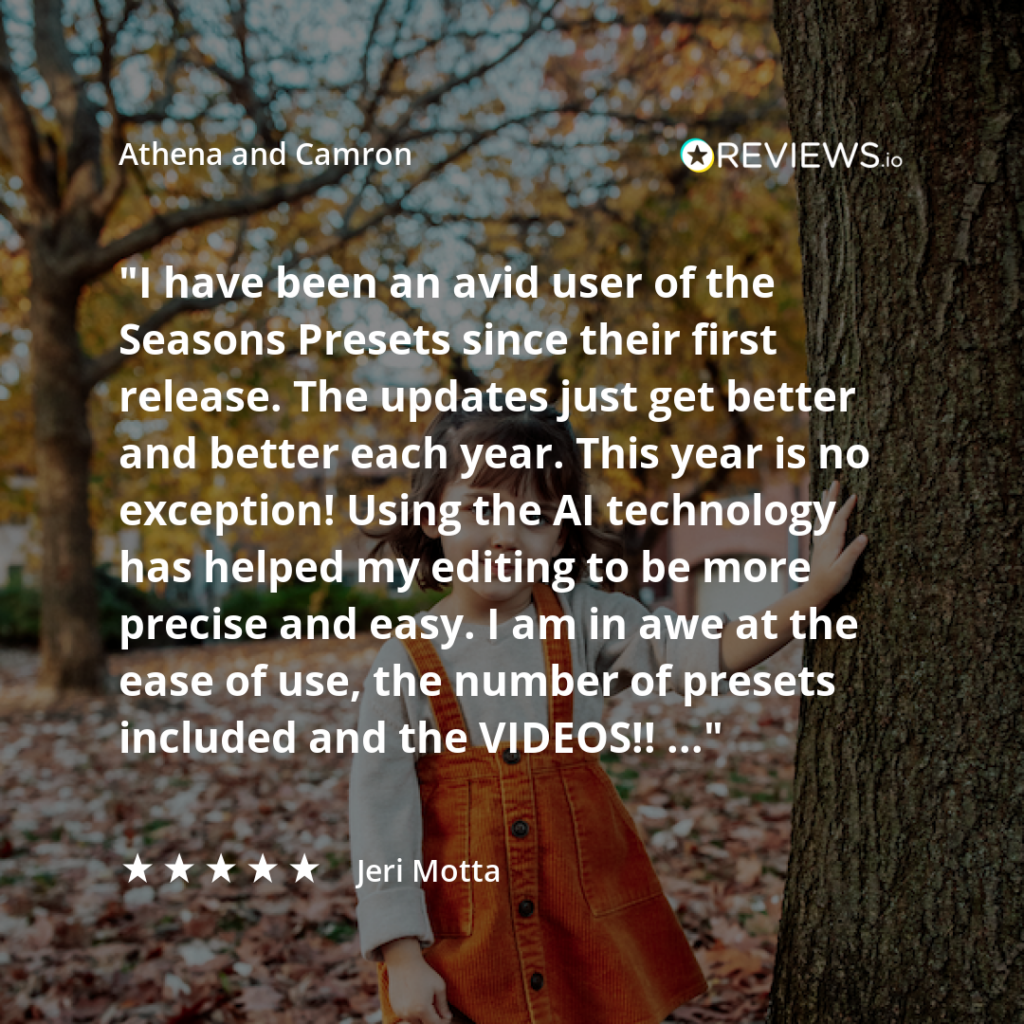
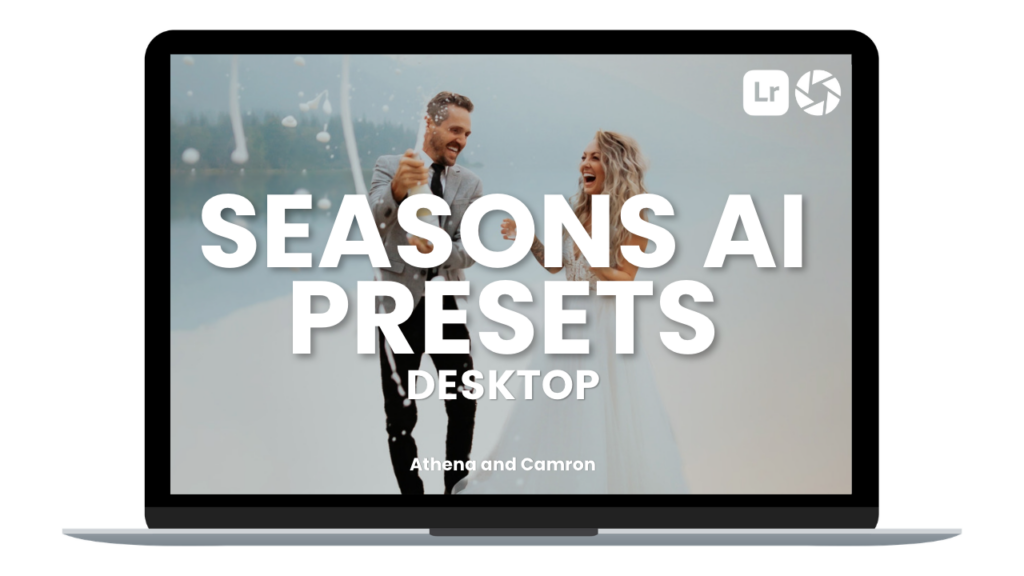
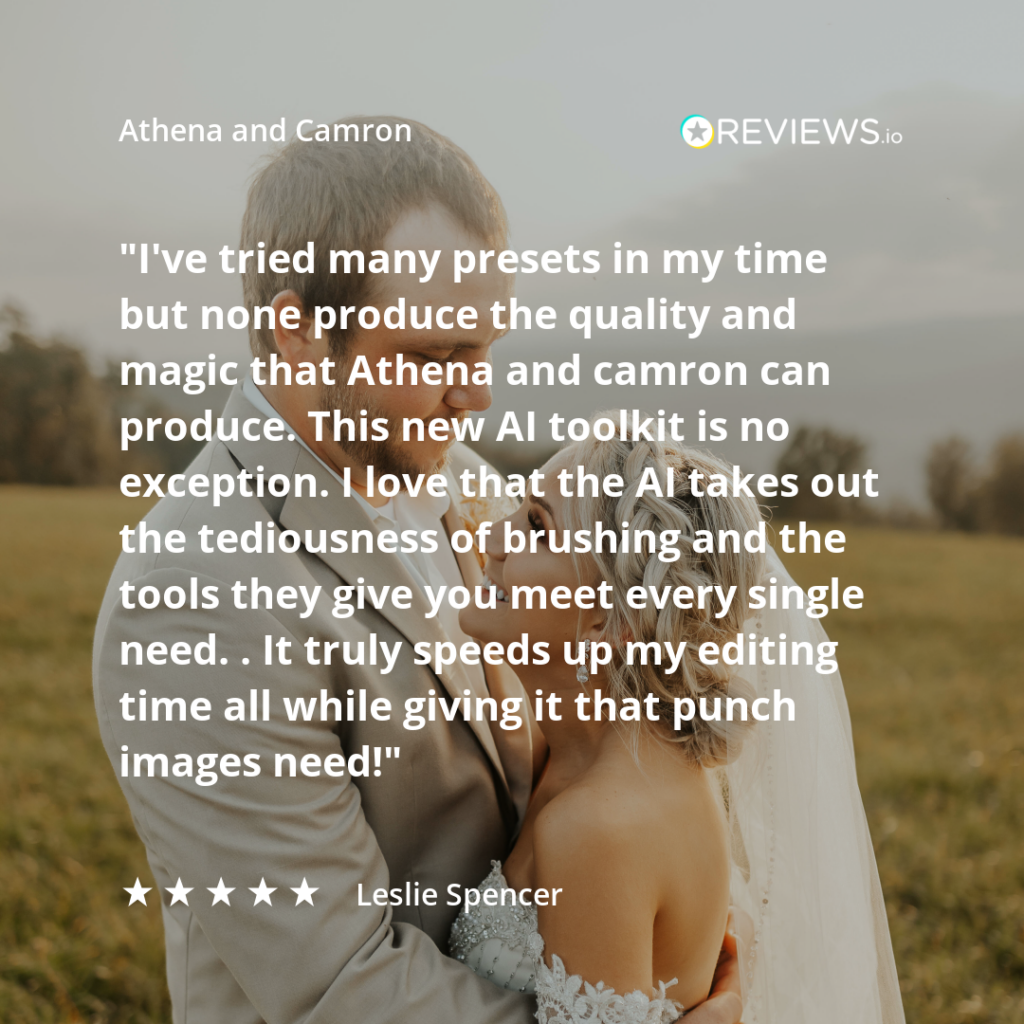
Comments +